-
• #2
Hi,
So specifically you're asking - as a user - how you control the backlight?
- The backlight turns on when you unlock the watch (with the button, or by twisting it)
- After 10 seconds of not being used the light turns off and the Bangle.js screen locks. There's no way to force a lock (but an app could be made that did that)
If you want to change that, pop into the
Settingsapp, then clickSystemandLCD. There you can change the timeout as well as what methods you can use to unlock the screen.How to turn the backlight on with or without unlocking it.
You can't currently turn the backlight on without unlocking the watch by default. Again, someone could make an app to do that but I don't think there is one currently
- The backlight turns on when you unlock the watch (with the button, or by twisting it)
-
• #3
Hi there,
How do you press the button to unlock the watch? Can you please be specific? With mine I can press it, hold it, press and release quickly and it does not unlock.
Can you please be much more specific? It does not turn off after 10 seconds.
This goes back to my main issue that there is no easy manual online available anywhere for this, and that those most basic functions of turning off, turning on are not documented comprehensively but rather buried in technical documentation, which makes general usage time costly.
-
• #4
ok so after changing LCD it works, but I really now want to know the right way to unlock it
If I am working in the dark it is distracting that it is always on, and sometimes I need to see the time so I really want to be able to use this and have some degree of control over the light on this watch
-
• #5
The 'Welcome' app should have automatically run when you started the bangle the first time, displaying instruction for basic operation of the watch? If that didn't happen I understand your confusion, otherwise do you think it should have been clearer in its instructions in some way?
The standard way of unlocking the screen is by pressing the button once. Out of the box twist to wake is also active as @Gordon said previously. Then the bangle is active and ready for input to the touch screen, press the button once more to get to the Launcher app to choose from the installed apps.
Personally I have the LCD timeout after 10 seconds if not being actively used, locking the device at the same time.
-
• #6
We have a quick 'getting started' page at https://banglejs.com/start2 and the very first bullet point mentions about unlocking the screen. There's also the Welcome app as @Ganblejs mentioned. There's also the Wiki with some common questions answered in it: https://github.com/espruino/BangleApps/wiki
The problem is there are a lot of different things people want to do. I know everyone wants to have the answer to their question right in front of them, but if I had a 100 page manual I think it's unlikely you would have fully read that and found your answer either?
Personally, for LCD settings I turn 'Wake on Twist' off and always use the button for wakeups. That ensures that the LCD will never turn on accidentally
-
• #7
Hi! I suggest installing and testing this widget: https://banglejs.com/apps/?id=lightswitch
With this widget you can control the backlight of the screen. Just be sure to read the instructions for the widget, there you can not only turn off and turn on the screen backlight at any time by pressing the widget, but also change the screen brightness level. -
• #8
To be honest, I'm just surprised that there can be problems with a stuff like backlighting. But it's ok.
 Gordon
Gordon user150205
user150205 Ganblejs
Ganblejs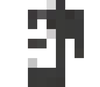 Serj
Serj
Hi there, I just tried out this watch and I want to know the most basic usage requirements for the light. I cannot find interpretive documentation anywhere about how to manage the light.
I want to know. And I am aware you may mention this at different parts of different parts of documentation but putting it all together is really time consuming.
How to lock the watch, so the backlight goes off.
How to turn the backlight on with or without unlocking it.
Thats pretty much it. I would have liked the unboxing experience to be a bit smoother with regards to simply understanding how to use it as a light with a watch first, instead of most visible documentation being developer based, although I can code, I wanted to try it as a user first and I must say its not been smooth sailing just trying to use it like a normal watch . But good job, and look forward to learning and maybe trying to code something within 6 months after I learn how to simply use its most basic offerings.
Documentation all around could be improved.