-
Tue 2019.10.01
BINGO! @AkosLukacs, that appears to be what was missed!
While in the vain attempt to not make the 'Rookie' mistake, I introduced and now own today's 'Knucklehead' award. As I installed Python as I have always done, I was convinced scripts were running within VSCode. Never could get passed the following line though:
'and follow the Linux instructions :)' (bullet 6 from previous mentioned link #8)
Was wondering what the 'Linux' reference was.
Then today, . . . Aaahhhhh, now the following line makes sense now:
The page I grabbed was the first one below. Note the subtle page name difference!
https://github.com/espruino/Espruino/blob/master/README_BuildProcess.md
The link from #2 above
https://github.com/espruino/Espruino/blob/master/README_Building.md#for-espruino
Although I haven't followed through, a task for this weekend, I'm sure that will get me back on track.
'but bash scripts failed for me if I didn't clone to a WSL-only path'
Are you able to suggest a 'WSL-only' path, and where Windows then places the repository in the Windows file space then?
I believe the intent is still to create a folder using the Terminal window inside VSCode, and then install Python there?
-
Are you able to suggest a 'WSL-only' path, and where Windows then
places the repository in the Windows file space then?I believe the intent is still to create a folder using the Terminal
window inside VSCode, and then install Python there?Yes, so WSL is a separate linux running in your windows, so you have to install things like python separately.
You can just use WSL without VS Code, but having an editor that can interact with your "linux" file system makes things much easier IMO. Here is a VS Code remote WSL tutorialOpen a remote WSL in code.

Open a terminal in the remote WSL window, if it's not open.
git clone espruino inside the remote wsl (it will be at your WSL home by default i think)
And follow the linux build preparation instructions.
After you cloned, you can open the folder with espruino in the remote WSL window, and start editing.
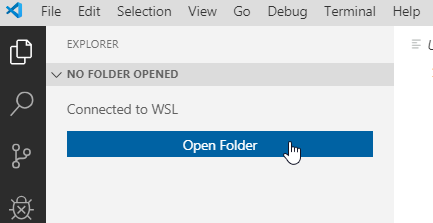
 Robin
Robin AkosLukacs
AkosLukacs
Looks like you don't have
python(and possibly other things) installer in your WSL. Did you install the required software?https://github.com/espruino/Espruino/blob/master/README_Building.md#for-espruinoYou can try that, but bash scripts failed for me if I didn't clone to a WSL-only path.